Maccy: A Free Clipboard Manager for Mac
Are you tired of constantly copying and pasting information, only to lose it moments later? Use Maccy: A Free Clipboard Manager For Mac
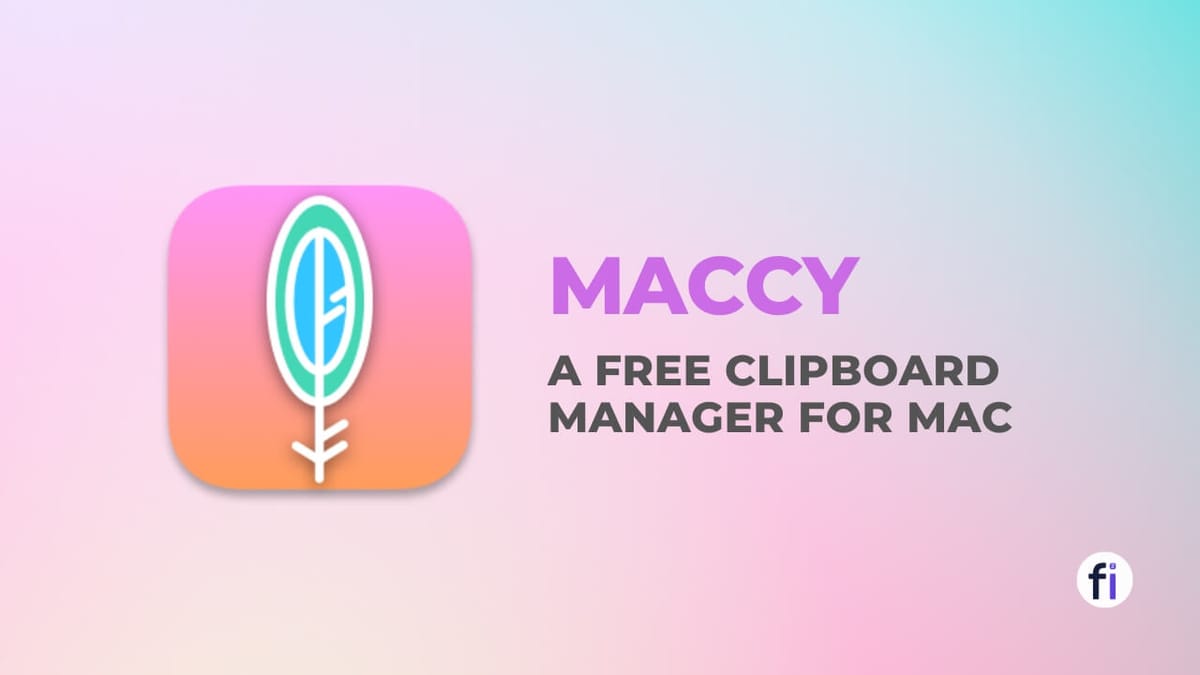
Free Clipboard Manager for Mac
Are you someone who copies and pastes frequently on your Mac, whether it be for work or personal use? If so, you're probably familiar with the hassle of navigating through your clipboard history to find the item you need. Fortunately, there is a solution that can make your life a lot easier. Introducing Maccy - a free, open-source, lightweight clipboard manager for macOS.
What is Clipboard Manager?
A clipboard manager is a tool that helps you manage and keep track of the items that you copy and paste on your computer's clipboard. It keeps a history of your clipboard contents, allowing you to easily access and reuse previous copies, as well as organize and categorize them for future use.
Why Should You Use Clipboard Manager?
Using a clipboard manager can greatly improve your workflow by allowing you to easily access and reuse previous copies, as well as organize and categorize them for future use. It can save you time and effort by eliminating the need to repeatedly copy and paste the same information and can help you avoid errors and mistakes by ensuring that you have the correct information at your fingertips.
Introducing Maccy

Maccy allows you to keep a history of what you copy, and quickly navigate, search, and use previous clipboard contents. It's a keyboard-first application, meaning that you can perform most tasks using keyboard shortcuts. Plus, it has a native UI, so it integrates seamlessly with macOS. In this article, we'll go over the features of Maccy, how to download and install it, and how to use it effectively.
| Pros | Cons |
|---|---|
| Free & Open-source | Limited Compatibility |
| Lightweight & Fast | Limited Customizability |
| Native UI | Limited Support |
| Private & Secure |
Features of Maccy
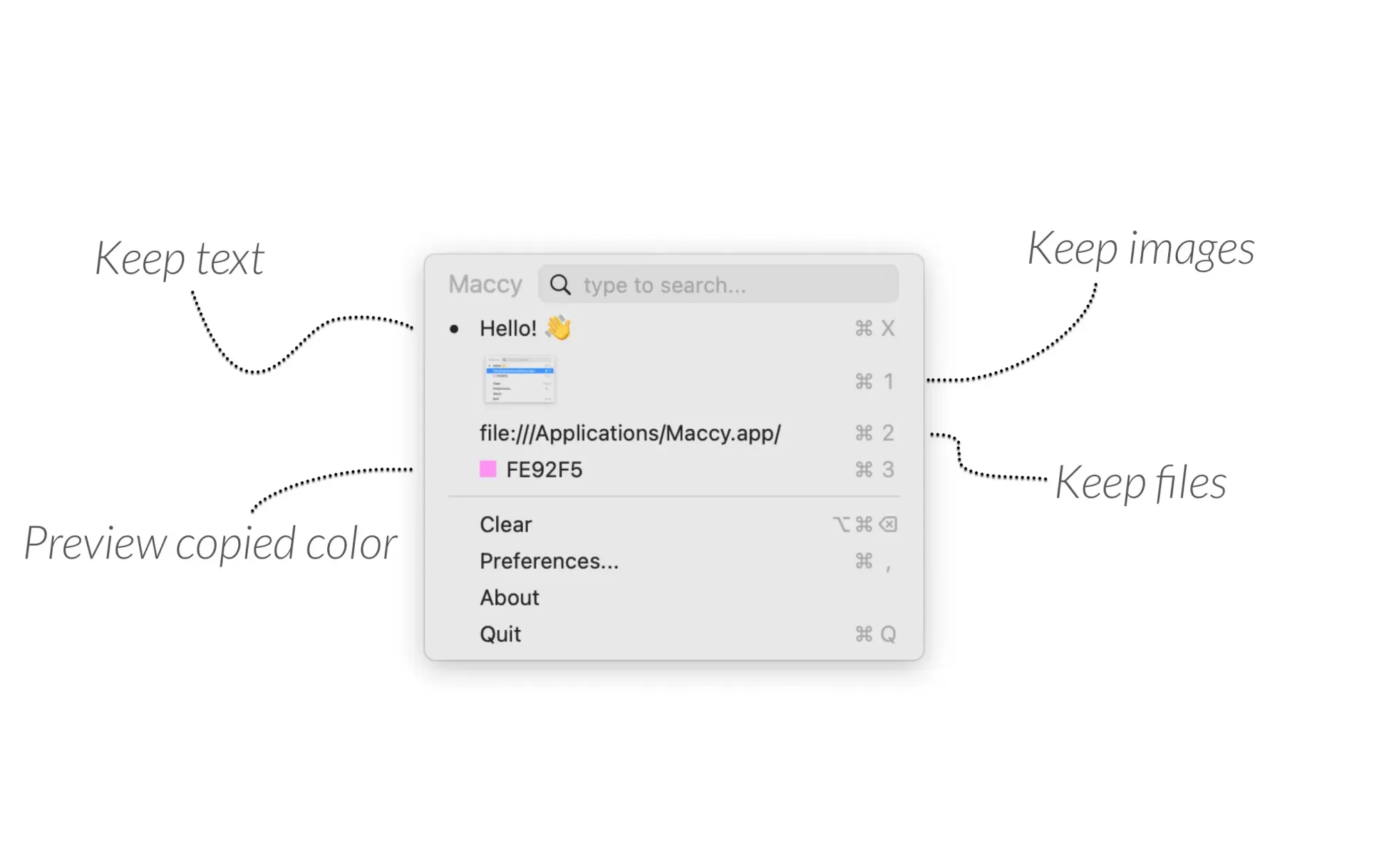
Maccy offers several features that make it a great tool for anyone who frequently copies and pastes on their Mac. Here are some of the main features:
1. Lightweight and Fast
Maccy is a lightweight application, which means it won't slow down your Mac. It's also fast and responsive, so you can quickly access your clipboard history.
2. Keyboard-First
Maccy is designed to be used primarily with keyboard shortcuts, so you can access your clipboard history without having to use the mouse.
3. Secure and Private
Maccy doesn't store any of your clipboard data in the cloud, so your data is secure and private. Plus, you can choose to exclude certain applications from being monitored, so Maccy won't store any data from those apps.
4. Native UI
Maccy has a native UI, which means it looks and feels like a built-in macOS application. It integrates seamlessly with the macOS interface, so you can easily access your clipboard history.
5. Open-source and Free
Maccy is an open-source project, which means that the code is freely available to anyone who wants to use it. Plus, it's completely free to download and use.
How to Download and Install Maccy?
Downloading and installing Maccy is a quick and easy process.
Here's how you can do it:
- Visit the Maccy Official ?? Home page.
- Download the latest version of Maccy by clicking on the "Download Now" button.
- Open the downloaded
Maccy.dmgfile and drag the Maccy application to your Applications folder. - Double-click the Maccy application to launch it.

Alternatively, You can use Homebrew to install Maccy
Here's how:
- Open the Terminal app on your Mac.
- Type the following command and press Enter:
brew install --cask maccy - Wait for the installation to complete.
How to Use Maccy?
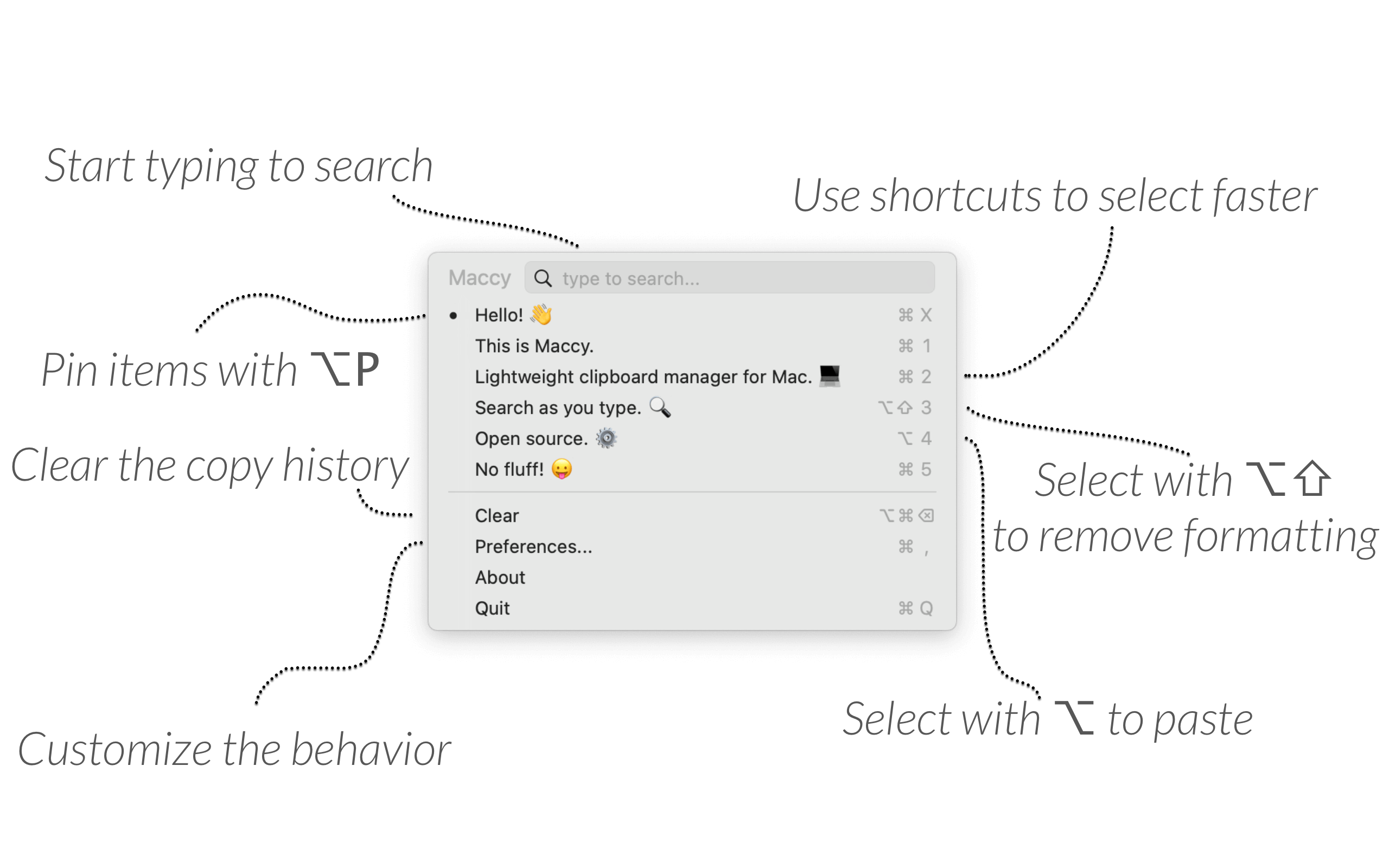
Using Maccy is easy and straightforward. The application is optimized for keyboard shortcuts, making it easy to access clipboard history and navigate through the list of copied items. Here are the steps to use Maccy:
Useful Keyboard Shortcuts:
SHIFT (⇧) + COMMAND (⌘) + Cto pop up Maccy or click on its icon in the menu bar.- Type what you want to find.
- To select the history item you wish to copy, press ENTER, click the item, or use
COMMAND (⌘) + nshortcut. - To choose the history item and paste press
OPTION (⌥) + ENTER, orOPTION (⌥) + CLICKthe item, or useOPTION (⌥) + nshortcut. - To choose the history item and paste it without formatting, press
OPTION (⌥) + SHIFT (⇧) + ENTER, orOPTION (⌥) + SHIFT (⇧)+CLICKthe item, or useOPTION (⌥) + SHIFT (⇧) + nshortcut. - To delete the history item, press
OPTION (⌥) + DELETE (⌫). - To see the full text of the history item, wait a couple of seconds for the tooltip.
- To pin the history item so that it remains on top of the list, press
OPTION (⌥) + P. The item will be moved to the top with a random but permanent keyboard shortcut. To unpin it, pressOPTION (⌥) + Pagain. - To clear all unpinned items, select Clear in the menu, or press
OPTION (⌥) + COMMAND (⌘) + DELETE (⌫). To clear all items including pinned ones, selectClearin the menu withOPTION (⌥) pressed, orpress SHIFT (⇧) + OPTION (⌥) + COMMAND (⌘) + DELETE (⌫). - To disable Maccy and ignore new copies, click on the menu icon with
OPTION (⌥) pressed. - To ignore only the next copy, click on the menu icon with
OPTION (⌥) + SHIFT (⇧) pressed. - To customize the behavior, check
"Preferences..."window, or pressCOMMAND (⌘) + ,.
Other Alternatives Clipboard Manager Free & Paid
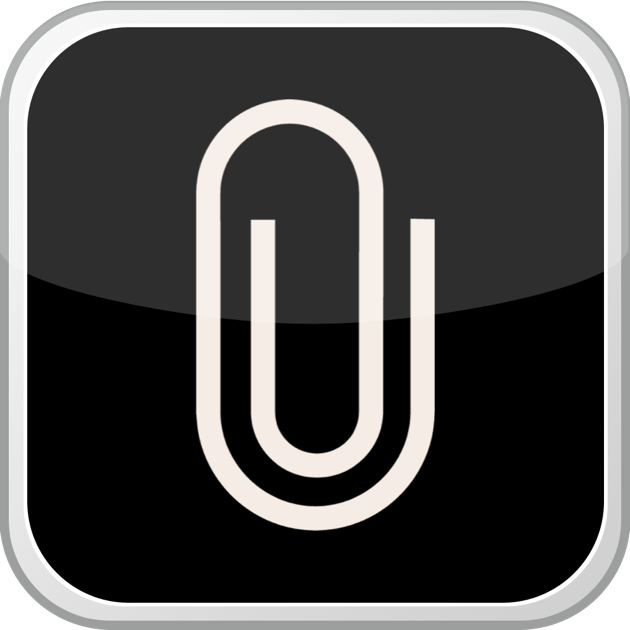

Maccy Documentation
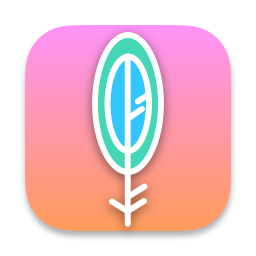
Official Website
FAQs
Why doesn't it paste when I select an item in history?
- Make sure you have "Paste automatically" enabled in Preferences.
- Make sure "Maccy" is added to System Settings -> Privacy & Security -> Accessibility.


