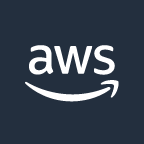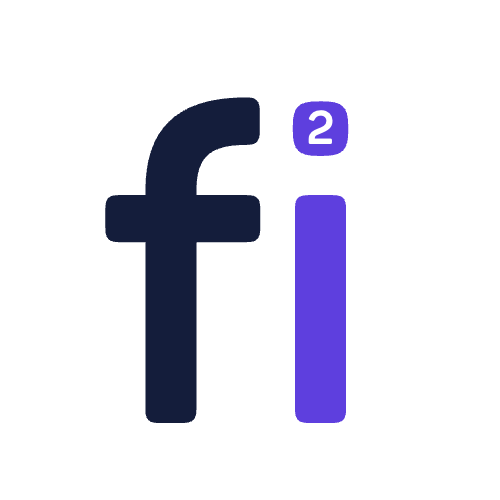How to Connect to AWS EC2 Instance Using SSH?
Learn the step-by-step process for connecting to an EC2 instance using SSH for secure and efficient management of your applications.
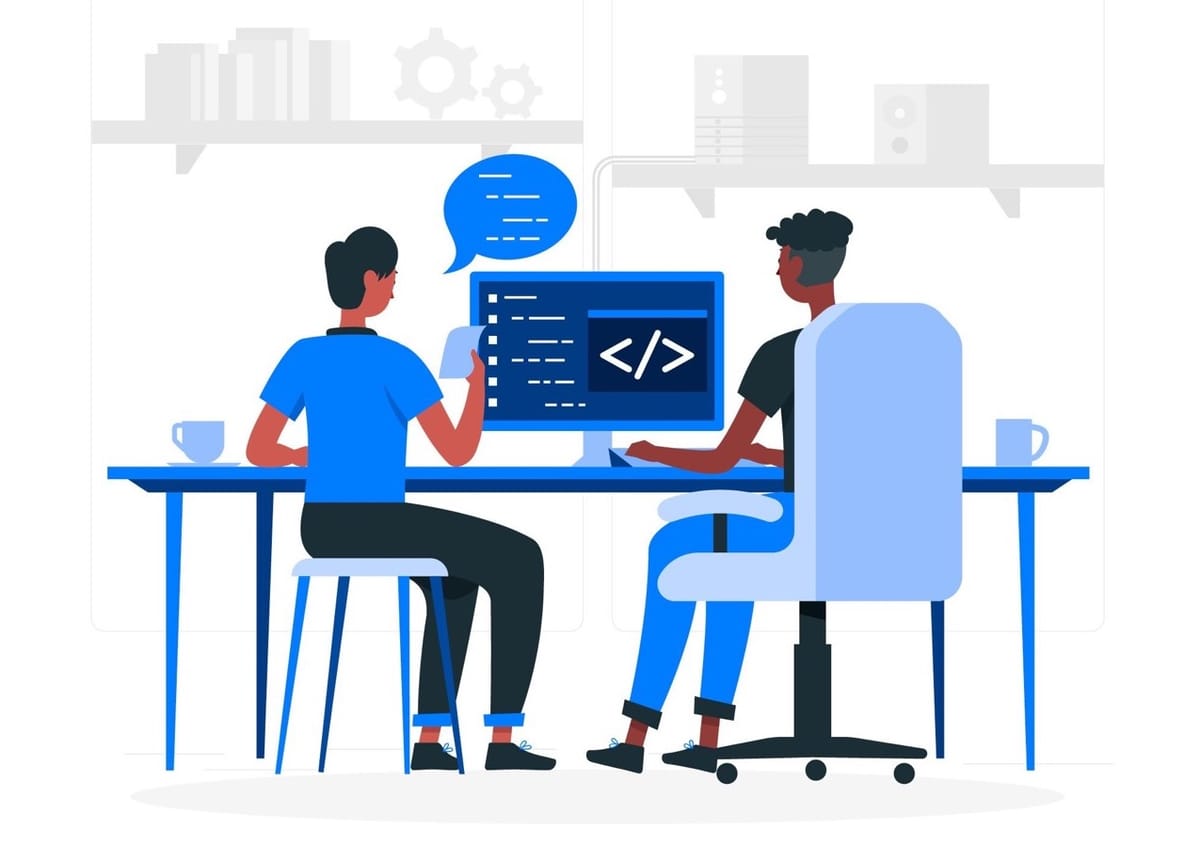
I. Introduction to EC2 & SSH
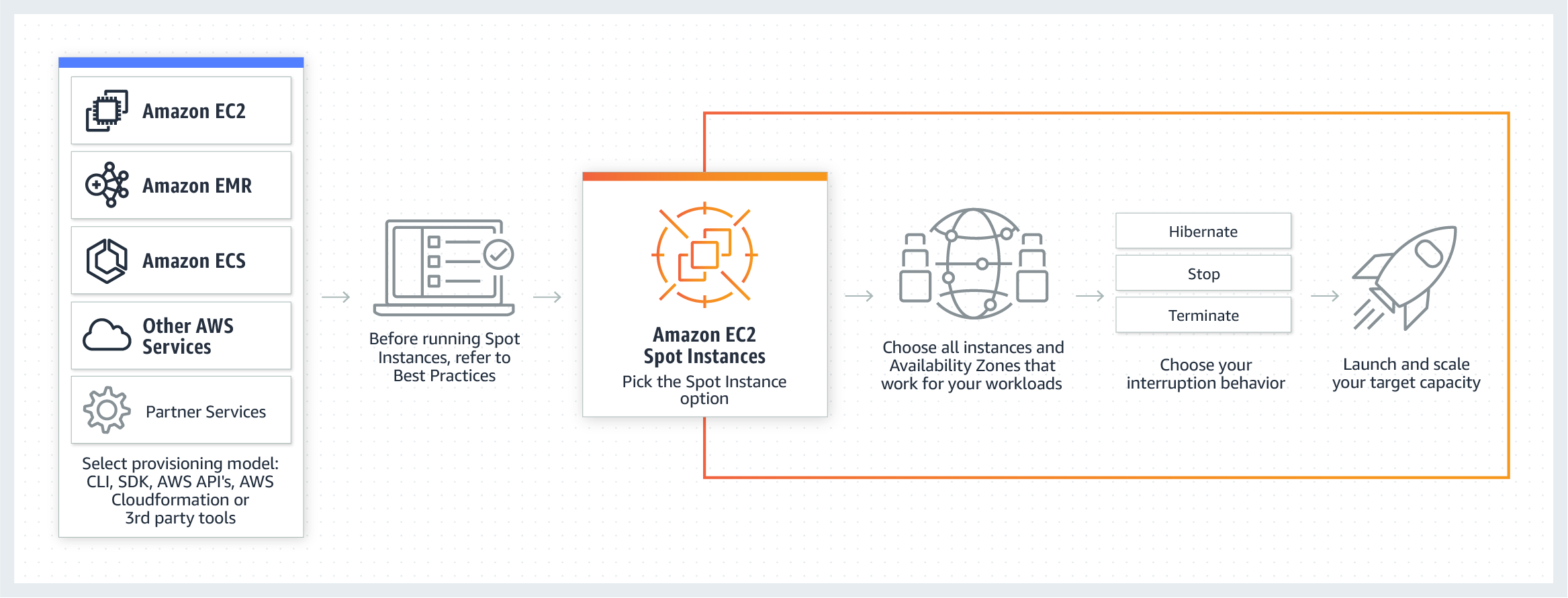
A. Explanation of EC2 instances
Amazon Elastic Compute Cloud (EC2) is a cloud-based virtual machine service provided by Amazon Web Services (AWS). It provides scalable computing resources on-demand, allowing developers to deploy and run applications with ease. EC2 instances are used to host and run applications. They come in a variety of configurations, including different operating systems, virtual CPUs, and memory specifications.
B. Importance of connecting to EC2 instances using SSH
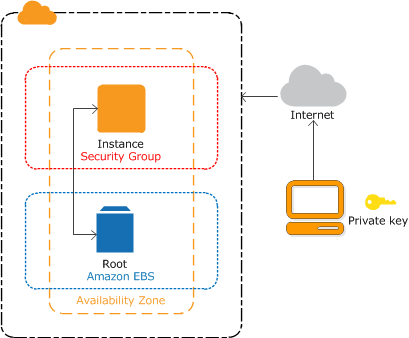
SSH (Secure Shell) is a protocol used for secure communication between two systems. Connecting to EC2 instances using SSH is crucial for managing, monitoring, and troubleshooting applications running on the instances. SSH provides a secure and encrypted connection between the local computer and the remote EC2 instance. It enables administrators to log in to the instance and perform various operations, such as installing and updating software packages, configuring network settings, and more.
The purpose of this blog is to guide users through the process of connecting to EC2 instances using SSH. It will cover the prerequisites, the process of connecting to instances, and common problems and solutions. By the end of this blog, readers will have a complete understanding of how to connect to EC2 instances using SSH and be able to perform various operations on the instances.
II. Prerequisites for Connecting to EC2 Instance using SSH
A. AWS account setup
To connect to EC2 instances using SSH, the first step is to have an AWS account. If you don't have an AWS account, you can sign up for a free account. After signing up, log in to the AWS Management Console and navigate to the EC2 dashboard.

B. EC2 instance creation
Once you have an AWS account, you need to create an EC2 instance. This can be done by clicking on the "Launch Instance" button in the EC2 dashboard. Select the desired instance type and operating system, and then follow the prompts to configure the instance.

C. SSH Key pair setup
In order to connect to an EC2 instance using SSH, you need a key pair. A key pair is a public-private key combination that is used for authentication. To create a key pair, go to the EC2 dashboard and click on the "Key Pairs" section. Click on the "Create Key Pair" button and provide a name for the key pair. The public key will be automatically generated, and the private key will be downloaded as a .pem file. This file will be used for authentication when connecting to the EC2 instance using SSH.

III. Connecting to EC2 Instance using SSH
A. Overview of SSH and its components
SSH is a protocol used for secure communication between two systems. It consists of three components: the client, the server, and the protocol. The client is the system that initiates the connection, while the server is the system that receives the connection. The protocol is responsible for encrypting the communication between the client and the server.
B. SSH client installation for Windows
In order to connect to EC2 instances using SSH in Windows, you need to have an SSH client installed on your local system. For Windows users, Putty is a popular SSH client that can be downloaded and installed for free. For Mac and Linux users, the terminal application can be used as an SSH client & follow the next step.
I prefer Bitvise Client for SSH on Windows why? because Bitvise Client has a more user-friendly interface than Putty, making it easier for new users to connect to remote servers using SSH.
Connecting to SSH with Bitvise Client:

- Download and install Bitvise Client from the official website.
- Launch Bitvise Client and click the “New Site” button to create a new connection.
- Enter the hostname or IP address of the remote server you want to connect to in the “Host” field.
- In the “Login” section, select “Key file” as the authentication method and browse to select the private key file.
- Click the “Connect” button to establish the SSH connection.
C. Connecting to EC2 instance using terminal
To connect to an EC2 instance we are using the terminal from a MacOS or Linux system:
Steps to Connect to EC2 Instance using Terminal from MacOS or Linux:
- Open the terminal on your MacOS or Linux system.
- Configure & type the following command to connect to the EC2 instance using the terminal:
ssh -i /path/to/key-pair.pem ec2-user@public-dns-name-of-instancessh -i [key-pair-path] [username]@[ip-address]example: ssh -i /Users/downloads/SSH-key-pair.pem [email protected]3. This is an example of how the complete command looks. You will now be prompted for the password in some cases, simply press enter, and you will be logged into your EC2 instance.
IV. Common Problems and Solutions
A. Authentication issues
One of the most common problems when connecting to EC2 instances using SSH is authentication issues. This can occur if the key pair is not correctly set up or if the wrong key pair is being used. To resolve this issue, double-check the key pair and make sure that the correct .pem file is being used.
B. Connection timeout
Another common problem is a connection timeout. This can occur if the EC2 instance is not properly configured or if the firewall is blocking the connection. To resolve this issue, make sure that the EC2 instance is configured correctly and check the firewall settings.
C. SSH Key pair issues
SSH Key pair issues can also occur when connecting to EC2 instances using SSH. This can happen if the key pair is not properly set up or if the .pem file is corrupted. To resolve this issue, double-check the key pair setup and make sure that the .pem file is not corrupted.
D. Solutions to common problems
In addition to the above solutions, there are various other resources available for troubleshooting common problems when connecting to EC2 instances using SSH. The AWS documentation provides detailed information on troubleshooting issues and resolving common problems. Additionally, blogs and articles related to EC2 instances and SSH connections can be useful for finding solutions to specific issues.
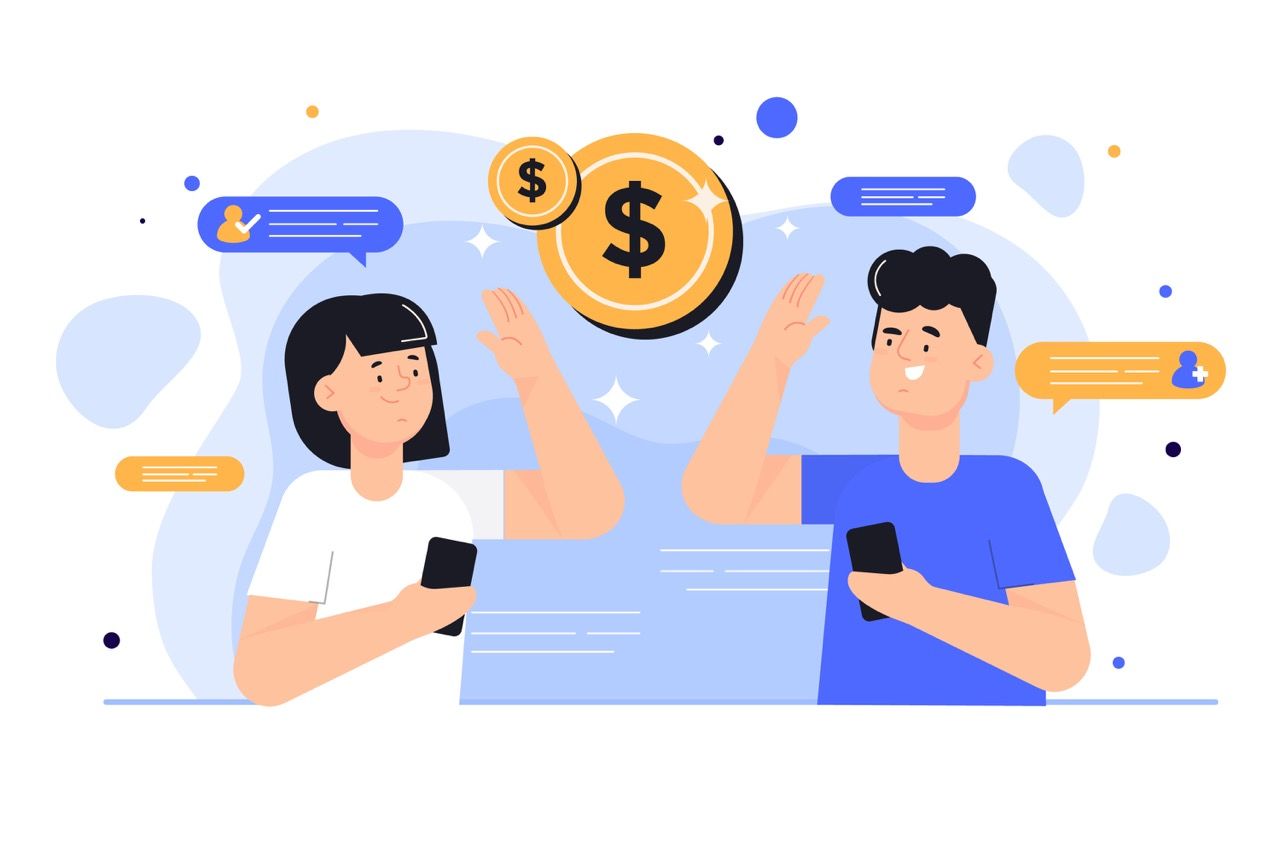

V. Conclusion
A. Recap of the process of connecting to the EC2 instance using SSH
In this blog, we covered the process of connecting to EC2 instances using SSH. We discussed the prerequisites, including the AWS account setup, EC2 instance creation, and key pair setup. We also covered the process of connecting to EC2 instances using both the terminal and Putty.
B. Benefits of connecting to EC2 instance using SSH
Connecting to EC2 instances using SSH provides a secure and encrypted connection for managing, monitoring, and troubleshooting applications running on the instances. It enables administrators to log in to the instance and perform various operations, such as installing and updating software packages, configuring network settings, and more.
C. Final thoughts and recommendation
In conclusion, connecting to EC2 instances using SSH is a crucial step for managing and maintaining applications on EC2. By following the steps outlined in this blog, users can easily connect to EC2 instances using SSH and perform various operations. We recommend using the AWS documentation and other resources for additional troubleshooting and support.
VI. References and Further Reading
A. AWS documentation
The AWS documentation provides detailed information on EC2 instances and connecting to EC2 instances using SSH.
B. Blogs and articles related to EC2 instances and SSH connection
There are various blogs and articles available that provide additional information and tips on EC2 instances and SSH connection.
C. Additional resources for troubleshooting
In addition to the AWS documentation and blogs, there are various other resources available for troubleshooting issues when connecting to EC2 instances using SSH. This includes forums, support forums, and other technical articles.
FAQs
What is SSH and why is it used for connecting to EC2 instances?
SSH (Secure Shell) is a secure protocol used for remote login and other secure network services. It is used for connecting to EC2 instances because it provides a secure and encrypted connection for managing and maintaining applications running on the instances.
What is a key pair in EC2 and why is it important?
A key pair in EC2 is a combination of a private key and a public key that is used to authenticate the connection to an EC2 instance. It is important because it provides a secure and encrypted connection and helps to prevent unauthorized access to the instance.
What are some common problems that can occur when connecting to EC2 instances using SSH and how can they be resolved?
Some common problems include authentication issues, connection timeout, and key pair issues. These can be resolved by double-checking the key pair setup, checking firewall settings, and using the AWS documentation and other resources for troubleshooting.
What are the differences between Putty, Bitvise Client, and terminal?
Putty is a basic SSH client for Windows systems, while Bitvise Client is a more advanced SSH client for Windows systems with additional features such as file transfer and tunneling. The terminal is a command-line interface for MacOS and Linux systems.
Which is the most secure between Putty, Bitvise Client, and terminal?
All three options support key-based authentication, which is considered the most secure method of authentication for SSH connections.
What are the pros and cons of the terminal?
The terminal is a built-in solution for MacOS and Linux systems, offering basic features such as terminal emulation and key-based authentication. However, it lacks advanced features such as file transfer and tunneling compared to Bitvise Client.
Reference headlines for this post:
- "A Step-by-Step Guide to Connecting to EC2 Instances Using SSH"
- "The Importance of SSH for Connecting to EC2 Instances"
- "AWS Account Setup: A Prerequisite for Connecting to EC2 Instances Using SSH"
- "The Ultimate Guide to Connecting to EC2 Instances Using SSH"
- "Connecting to EC2 Instances with SSH: A Beginner's Guide"
- "SSH Key Pairs: The Key to Connecting to EC2 Instances Securely"
- "Troubleshooting Tips for Connecting to EC2 Instances Using SSH"
- "The Benefits of Connecting to EC2 Instances Using SSH"
- "Connecting to EC2 Instances using SSH: Windows vs Terminal"
- "Mastering the Art of Connecting to EC2 Instances Using SSH: A Complete Guide".