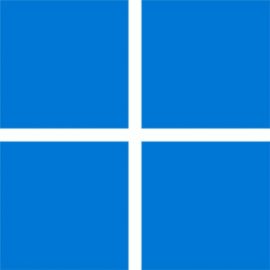The Ultimate Guide to Safe Laptop Charging and Overheating Prevention Tips
Get expert advice on how to properly charge and use your laptop to prevent overheating and damage. Learn best practices and tips for safe usage.

As a laptop user, you want to make sure that your device is running at its best. However, there are certain practices that can actually harm your laptop and reduce its performance over time. One of the most common issues is related to laptop charging and overheating. In this guide, we will provide you with all the information you need to know about safe laptop charging and overheating prevention.
#1. Safe Charging Practices:

First, let's talk about charging your laptop. It's important to note that overcharging your laptop can harm the battery and shorten its lifespan. The optimal charging time for most laptops is around 2-3 hours. It's also a good idea to unplug your laptop once it reaches 100% charge to prevent overcharging.
Another tip for safe charging is to use the original charger that came with your laptop. Third-party chargers may not have the same voltage and can cause damage to your laptop. Additionally, make sure to use a surge protector to protect your laptop from power surges.
#2. The Importance of Keeping Air Vents Clean and Dust-Free:
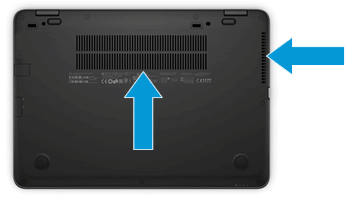
Now, let's talk about overheating. Overheating can cause a variety of issues for your laptop, such as reduced performance, shutdowns, and even damage to the internal components. One of the main causes of overheating is blocked air vents. Make sure to keep the air vents on your laptop clean and dust-free to allow proper airflow.
#3. The Benefits of Using a Cooling Pad:

Another tip for preventing overheating is to use a cooling pad. A cooling pad is a device that sits underneath your laptop and helps to dissipate heat. They are particularly useful for gaming laptops, which tend to generate more heat.
#4. Monitoring the Temperature of Your Laptop:
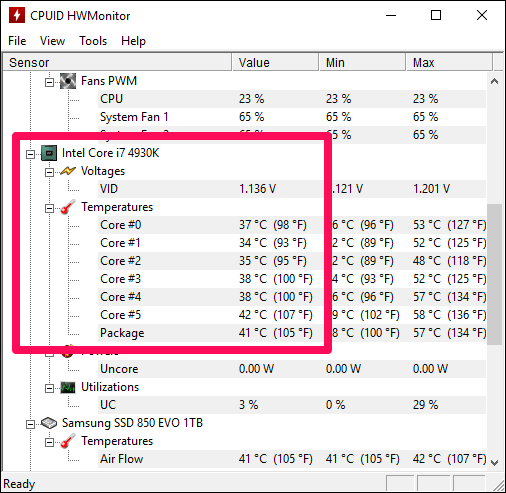
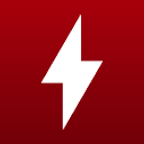
You can also use software to monitor the temperature of your laptop. This will help you identify when your laptop is getting too hot and take appropriate action. You can use built-in software or download a third-party program.
#5. Using Your Laptop on the Right Surface:

It's also important to note that using your laptop on a soft surface, such as a bed or couch, can block the air vents and cause overheating. It's best to use your laptop on a hard, flat surface to allow proper airflow.
#6. Reducing the Number of Programs Running in the Background:
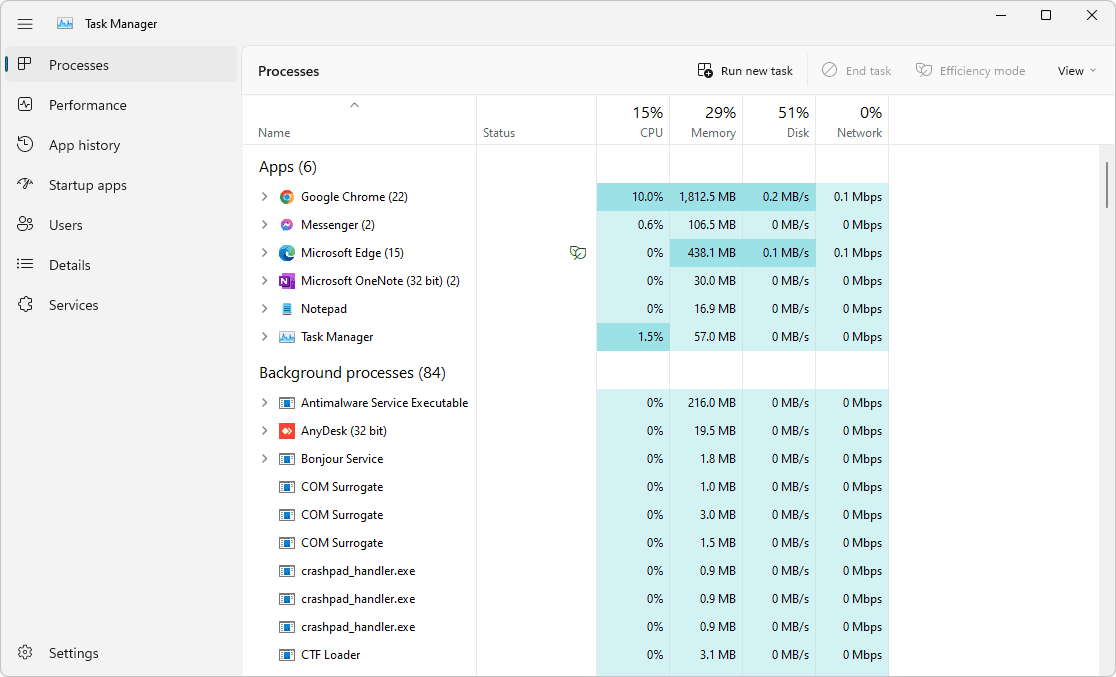

Another tip for preventing overheating is to reduce the number of programs running in the background. Having too many programs running at once can cause your laptop to work harder and generate more heat. Close any programs that you're not using to reduce the load on your laptop.
#7. Keeping Your Laptop Up to Date:
Lastly, it's important to keep your laptop updated. Many laptop manufacturers release updates that include performance and security fixes. These updates can also help to prevent overheating.

Common FAQs
1. Should I Keep My Laptop Plugged In?
It is generally recommended to keep your laptop plugged in when you are using it to ensure that the battery does not run out while you are working. However, it is also important to unplug the laptop once it reaches a full charge to prevent overcharging the battery.
2. Is It Bad To Keep a Laptop Plugged In When Fully Charged?
Keeping a laptop plugged in when fully charged can cause damage to the battery over time. This is because when a battery is overcharged, it can cause a decrease in the overall capacity and lifespan of the battery. It is best to unplug the laptop once it reaches a full charge to prevent overcharging.
3. Can I Leave My Laptop Plugged In Overnight?
It is generally safe to leave your laptop plugged in overnight, as long as the laptop is turned off or in sleep mode. This is because the laptop will not be using any power while it is off or in sleep mode, and the battery will not be overcharged.
4. Is It Okay To Use A Laptop While It Is Charging?
Why Or Why Not? It is generally okay to use a laptop while it is charging, but it is important to be aware of the potential risks. Using the laptop while it is charging can cause the laptop to overheat, which can damage the battery and other components. It is also important to note that the laptop may not charge as quickly while it is in use.
5. Is It Okay To Leave My Laptop On Overnight While It Is Also Plugged In?
Leaving a laptop on overnight while it is also plugged in is generally not recommended. This is because the laptop will continue to use power even when it is not in use, which can cause the battery to overcharge and decrease its overall lifespan of the battery. It is best to turn off the laptop or put it in sleep mode when not in use.
6. I Accidentally Forgot To Shut Off My Laptop Overnight, And It Wasn't Plugged In. Is There Anything Bad That Could Happen?
Leaving a laptop on overnight when it is not plugged in can cause the battery to drain completely, which can lead to damage to the battery. It is also important to note that the laptop will continue to use power even when it is not in use, which can lead to overheating.
7. Will Charging A Laptop Overnight Kill The Battery?
Charging a laptop overnight will not necessarily kill the battery, but it can decrease the overall lifespan of the battery if the battery is overcharged. It is important to unplug the laptop once it reaches a full charge to prevent overcharging.
8. I Forgot To Unplug The Laptop's Charger Before I Went To Sleep And I Unplugged It In The Morning. What Will Happen To My Unremovable Battery?
If you forget to unplug the laptop's charger before going to sleep and unplug it in the morning, the battery will have been overcharged. Overcharging a battery can cause a decrease in the overall capacity and lifespan of the battery.
9. Will I Damage My Laptop's Battery If I Keep It Plugged In Even After Full Charge?
Keeping a laptop plugged in even after a full charge can cause damage to the battery over time. This is because when a battery is overcharged, it can cause a decrease in the overall capacity and lifespan of the battery. It is best to unplug the laptop once it reaches a full charge to prevent overcharging.
10. Forgot To Remove My Laptop (Is In Shut Down Mode) Charging After 100% Will There Be A Problem?
If you forget to remove your laptop from charging after it reaches 100%, it will not cause any immediate problems. However, over time, keeping the laptop plugged in after it reaches a full charge can decrease the overall capacity and lifespan of the battery. It is best to unplug the laptop once it reaches a full charge to prevent overcharging.
11. Can I Leave My Laptop On Sleep Mode Overnight?
It is generally safe to leave your laptop in sleep mode overnight, as long as the laptop is plugged in. This is because the laptop will not be using any power while in sleep mode, and the battery will not be overcharged. However, it is important to note that some laptops may use a small amount of power while in sleep mode, so it is best to check your laptop's manual for specific recommendations.
12. Is the Laptop Heating Normal?
Laptops can generate heat while in use, but excessive heating can be a sign of a problem. If your laptop is overheating, it is important to identify the cause and take steps to address it, such as using a cooling pad or cleaning the vents.
13. How Do I Know If My Laptop Is Overheating?
You can tell if your laptop is overheating by feeling the bottom of the laptop and the area around the vents. If the laptop feels excessively warm, it is likely overheating. Additionally, you can use diagnostic software to monitor your laptop's temperature and identify any issues.
14. What Happens When Laptop Overheats?
When a laptop overheats, it can cause damage to the battery and other components. Additionally, the laptop may shut down unexpectedly or experience performance issues. It is important to address the cause of the overheating and take steps to prevent it from happening again.
15. Is a Laptop Cooling Pad Useful?
A laptop cooling pad can be useful in preventing overheating by providing additional cooling to the laptop. It can also help to increase the airflow and dissipate heat, which can improve performance.
16. Does A Cooling Pad Truly Make A Difference In Gaming Laptops?
A cooling pad can make a difference in gaming laptops by preventing overheating and increasing performance. Gaming laptops tend to generate more heat than regular laptops, so a cooling pad can help to dissipate this heat and improve the overall performance of the laptop.
17. Is a Laptop Allowed In Flight?
Laptops are generally allowed on flights, but it is important to check with your specific airline for any restrictions or regulations. Additionally, some international flights may have restrictions on laptops due to security concerns.
18. Can We Carry Laptops In Domestic Flights?
Yes, laptops are generally allowed on domestic flights. It is important to check with your specific airline for any restrictions or regulations, but typically laptops are allowed in carry-on or checked baggage.
Conclusion:
Protecting Your Investment and Enjoying a Smooth Laptop Experience.
In conclusion, safe laptop charging and overheating prevention are important for maintaining optimal performance and prolonging the lifespan of your device. By following these tips, you can protect your investment and enjoy a smooth and efficient laptop experience.
Discover the Best 1TB NVMe SSDs for Your Needs: Our Top Picks for 2023
What is the Max Speed of SSD, NVMe & SATA Hard Disk?
Remember to always use the original charger, keep the air vents clean and dust-free, use a cooling pad, monitor the temperature of your laptop, use your laptop on a hard, flat surface, reduce the number of programs running in the background, and keep your laptop updated. By following these Laptop Charging and Overheating Tips, you'll be able to prevent any damage and enjoy your laptop for a longer period of time.